 We offer full migration and upgrade support for Window Server for all Tampa Bay business owners. Our network engineers have been trained and have the experience necessary to perform a successful migration to Windows Server. We implement very strict guidelines to insure that each migration is done correctly to protect your servers and make the transfer to the new operating system smooth and trouble free.
We offer full migration and upgrade support for Window Server for all Tampa Bay business owners. Our network engineers have been trained and have the experience necessary to perform a successful migration to Windows Server. We implement very strict guidelines to insure that each migration is done correctly to protect your servers and make the transfer to the new operating system smooth and trouble free.
Migrating to Microsoft Windows Small Business Server (SBS) is no longer an in place upgrade, which makes the process of upgrading your server difficult but well worth the effort. In the past it was usually a much easier process to upgrade to a new server OS using the in place upgrade option, which allowed an admin to upgrade an older OS to the newer version without a new installation required. Upgrading to Windows Server actually takes multiple steps for a successful upgrade.
If you are inexperienced performing migrations, it is not recommenced that you try it on a critical server for the first time. We can help you perform the migration if you are not comfortable doing it alone or do not have the resources available to try it in a test environment. We cover the entire Tampa Bay area including Clearwater and St. Petersburg.
Planning and Preparation for Migrating to Windows Server
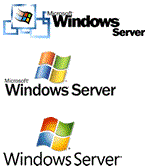 It is crucial that you plan out every step and prepare properly before you get started and make sure you have your new hardware or virtual environment ready (VMWare ESX, MS Hyper-V). Believe it or not a lot of people actually fail to realize that Server SBS only operates on 64-bit hardware. It is important to keep this in mind when purchasing new hardware so you are not stuck with unusable 32-bit servers and the migration gets halted waiting for new 64-bit servers.
It is crucial that you plan out every step and prepare properly before you get started and make sure you have your new hardware or virtual environment ready (VMWare ESX, MS Hyper-V). Believe it or not a lot of people actually fail to realize that Server SBS only operates on 64-bit hardware. It is important to keep this in mind when purchasing new hardware so you are not stuck with unusable 32-bit servers and the migration gets halted waiting for new 64-bit servers.
We recommend performing the migration using an answer file and migrating the Active Directory to the new server. This will ensure that all your permissions and user accounts are moved over during the migration. If you use DHCP from the source server you can also migrate all the DHCP settings to the destination server. Moving mailboxes from the source server to the destination server is done from the Exchange console. You simply right-click on the mailbox and select the source server. You can schedule the mailbox move for a later time as well. This makes the task easy and allows mailbox migration to automatically take place during non-productive or busy hours. Depending on the number of mailboxes you may want to scheduled only a portion of total users to migrate on the first night. Check out our Windows migration steps guide, it outlines the migration process and important steps and common upgrade problems and errors.
| Toll Free | 888-333-9340 | |
| Tampa Bay | 813-547-3308 | |
| St. Petersburg | 727-329-0488 | |
| Clearwater | 727-498-5775 | |
| Support | 813-547-3308 |